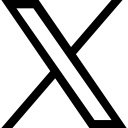PowerPoint presentations – where do I start?

PowerPoint Templates
There are times when you need to take a blank piece of paper (or, in this case, a blank presentation) and create your own design. There are other times when you have to use a design you have been given, such as a company template.
But on other occasions, perhaps you haven’t got time to start from scratch and, after all, why reinvent the wheel! Thankfully with PowerPoint you don’t have to! PowerPoint comes with ready-made themes that you can apply and modify to suit you, and a selection of templates that you can use and adapt, taking someone else’s design and making it your own.
What is the difference between a Theme and a Template I hear you ask?
Good question! Glad you asked 😊
A Theme includes:
A collection of Slide Layouts
Set Fonts
Set Colours
It helps give your presentation a cohesive look and saves you time with formatting, keeping you on brand.
A Template, on the other hand, includes all the elements in the Theme and also standard slides with set text or images on them.
Start from the File Menu
Here you can choose to start with a ready-made design or one you have saved yourself.
At the top of the screen are designs that you have used before. You can also pin your favourite ones here.
- The New area
- Blank presentation for when you need a blank canvas
- More recently used designs or templates
- Office or Custom: the Office tab contains Templates and Themes designed by Microsoft, while the Custom tab is where your Templates and Themes are stored
- Search for more templates online – there are so many to choose from.
When you choose one of the templates from the Office tab (4), you will often be offered a choice of Themes. Here I have chosen a template called Circuit. You will see that I can choose one of four colour schemes:
Alternatively, once you have created the presentation using the template, take a look at the available choices in the Variants group on the Design tab.
Search for a Template
Under the Search box, you will see a list of categories to search in, i.e. Education, Business, etc. This helps narrow down the choices offered.
Another option is to type what you are looking for into the Search box. I typed in Teaching and this is the choice offered.
Having chosen one of the templates, I downloaded it and can now modify it to suit my needs.
I hope this has given you some ideas for when you are designing your presentations. As we all know, PowerPoint is a powerful tool – but it can also be fun to work with.
To learn more about using PowerPoint sign up for the waiting list for my new Perfect PowerPoint Creation course
Or better yet, get The HUB and get access to ALL my courses. You also get any new courses as they are added! The best value!
Shelley
Categories: : PowerPoint
 Shelley Fishel
Shelley Fishel